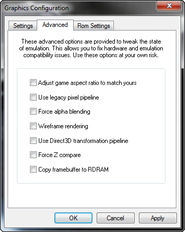
All settings on this tab are saved in the registry and apply globally i.e.
to all games.
Rendering:
- "Adjust game aspect ratio to match yours"[checkbox]
- "Use legacy pixel pipeline"[checkbox]
- "Force alpha blending" [checkbox]
- "Wireframe Rasterization" [checkbox]
- "Use Direct3D transformation pipeline" [menu]
- "Force Z compare" [checkbox]
- "Copy framebuffer to RDRAM" [checkbox]
Points
- As the tab name suggests, these options have some quite difficult to understand
effects. Do not turn any of these option on unless you've first read and understoof
the explanations below.
- These options are all OFF by default for a good reason - in general they
cause more problems than they fix!
- If you turn any of these things on, don't forget that you've done it! What
works in one game may cause problems in another.
"Adjust game aspect ratio to match yours" [checkbox]
- default setting: disabled
- generally recommended setting: disabled.
if the game doesn't support the aspect ratio for the display you have chosen
this will change it manually but may cause problems
"Use legacy pixel pipeline" [checkbox]
- default setting: disabled
- generally recommended setting: disabled
Use this option on high end video cards if you experience problems with
coloration or blending
"Force alpha blending [checkbox]
- default setting: disabled
- generally recommended setting: disabled, for most games
Forces rendered primitives to be alpha tested for transparency, then blended
with the frame buffer. Generally, this causes more problems than it fixes, even
within one game, but it can sometimes help, particularly with sprite edges.
See browser notes for occasional advice as to when this is required (rare).
"Wireframe Rasterization" [checkbox]
- default setting: disabled
- generally recommended setting: disabled
If enabled, all graphics in the scene will be rendered as triangle edges only.
This is mainly a novelty feature for the end user, with one particular use to
gamers - it allows you to see objects that would normally be hidden behind others.
Some games (e.g. Mario64) "smear" with Wireframe Rasterization, others
work as expected.
If disabled, graphics are rendered normally, i.e. solid with lighting etc.
Setting only holds for the current session (until you End Emulation).
"Use Direct3D transformation pipeline" [menu]
- default setting: disabled
- generally recommended setting: disable
The internal pipeline has been improved
to the point where it almost always works, therefore this control is reserved
mostly for debugging purposes.
If unchecked, the plugin will use it's own geometry transforms engine develeoped
by the plugin author. This is usually more accurate (than the alternative, see
below), and is required by some games, but it may be slower, depending on system.
It is also missing some standard geometry engine features, and therefore requres
your hardware to perform certain tasks that not all hardware can do (guard band
etc.). The internal pipeliene has border control, meaning the edges of games
with borders should be kept clean.
If checked, the plugin will use standard DirectX transforms. This could be
faster on some systems, and should work on all graphics cards, but it's less
accurate, hence not recommended. Some games will not work at all with external
transforms. The external pipeline does not have border control so the screen
edges may get messy.
"Force Z compare" [checkbox]
- default setting: disabled
- generally recommended setting: disabled
This forces the relevant depth buffer operation to execute even
if the N64 turns them off. This can solve some game or system compatibility
issues. It is highly game and situation dependant, refer to browser notes for
any games or situations that require this enabled (they are sometimes refered
to as FDE/FDC). Try enabling if you notice depth problems, i.e. objects being
front of objects that they should be hidden behind. Do not leave these controls
enabled generally however, they are known to cause complications with many games.
"Copy framebuffer to RDRAM" [checkbox]
- default setting: disabled
- generally recommended setting: disabled
This is a framebuffer control. Some games use the screen itself as a texture
within the game. A classic example is the board ("jumbotron?") above the
bridge in the first level of Mario Kart 64. This has a very serious performance
impact, due to PC architecture (data must be copied from video card back into
system memory every frame) so if enabled it will make the game run very slow and
you will be better off without that kind of loss to performance.